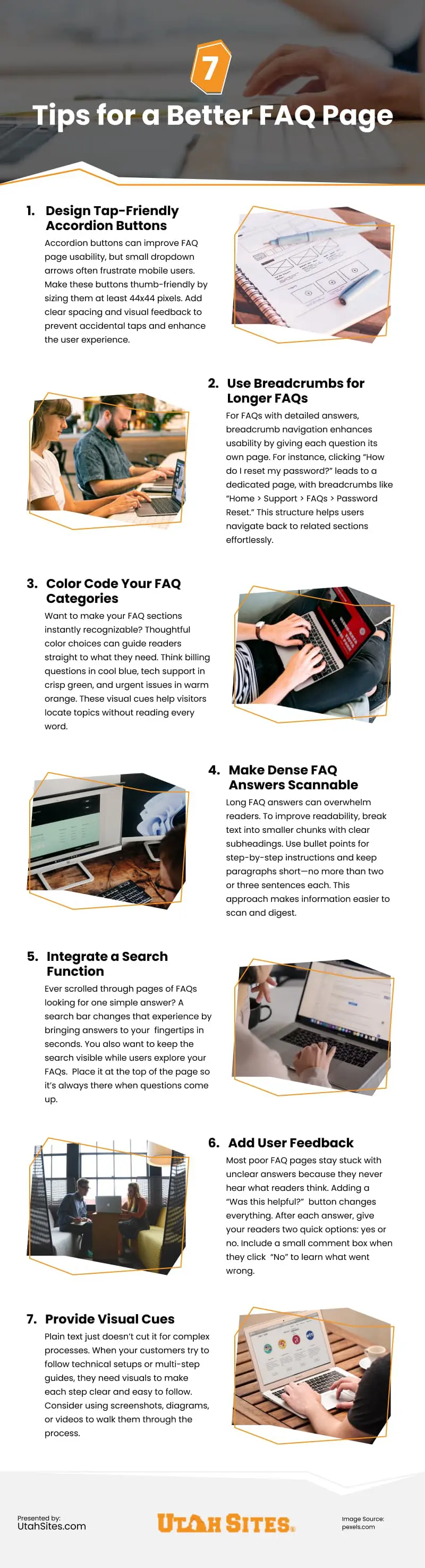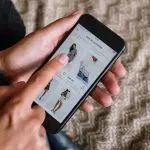by Damon Burton @ Utah Sites | Dec 12, 2024
Any good web designer would agree, when it comes to aesthetics, that sometimes less is more. But how should you effectively utilize “the less” to help your content stand out?
While white space is often referred to as “negative space,” its use in media is anything but negative. In the world of web design, white space doesn’t have to mean wasted space. The content you choose to include is just as important as the content you don’t.
Read on for more tips on how to avoid losing your message in the clutter.

(Canvy Mockups/pexels)
What Is White Space and How Can You Use it for Your Benefit?
To effectively use your white space, you have to understand what you’re working with. In web design, white space is the empty space left between visual elements on your site. This can include anything from margins to text boxes and images and even the space between individual letters, lines, paragraphs, and columns.
This blank space doesn’t even need to actually be white, but rather, a solid color without any text or images. When done well, incorporating this design principle into your web design can have many benefits for visitors to your site.
Visual Appeal
Blank space on your page improves the overall reader experience. A reader forms an impression of your brand within milliseconds of arriving on your website. Similar to an advertisement in a magazine, your messaging should be aesthetically pleasing and stand out to the reader.
Clarity
Blank space between columns and images makes it easier for users to read and process information. When text or columns are cramped, the messaging can become overwhelming and harder for your reader to comprehend. Simplicity is everything.
Including adequate white space in your design plan creates a natural flow for your reader and allows them to digest the information more easily. If you want to emphasize a headline or text on your page, try increasing the space between letters to break up the monotony and draw your reader’s attention.
Organization
The amount of white space between visual elements is important in determining whether the content is related. It’s like the way similar ideas might be grouped together in the same paragraph. Grouping text and images together based on topic draws the reader in. Utilizing white space between separate topics increases your reader’s understanding of these ideas.
Scope & Structure
Use white space to emphasize important aspects of your message that you want to stand out to your reader. The organization and size of your individual design elements can help create a structure that is eye-catching to the reader.
A popular strategy in the design community is the Z-shaped layout. This layout anticipates that the reader’s eye will travel from the upper left to the upper right-hand corner of the page before scanning diagonally back down to the left and proceeding to the right. Knowing reader habits helps web designers develop content that matches these preferences. For example, a banner at the top of the page, followed by a graphic below and then a bolded headline with text illustrate this layout perfectly. Space to the left and right of the graphic should be left blank for clarity and emphasis.
Brand Impressions
Ultimately, your web page is an extension of your brand. Interacting with your website should be a comfortable, enjoyable experience for users. Paying attention to design principles and intentionally incorporating enough white space in your web design will increase user satisfaction.
You will want to craft a web design strategy that supports your goals based on your industry. For example, imagine you run a small boutique hotel in Utah with gorgeous mountain views. In this case, utilizing white space with minimal images projects an impression of luxury and intentionality. A strong, purposeful design will leave your reader feeling relaxed and soothed as they peruse your website and imagine their stay.
On the contrary, a cluttered, overwhelming design could reflect poorly on your brand and the experience you’re marketing.
Why Intentional Design Matters
When it comes to white space, intentional design matters in crafting a positive user experience in a number of ways:
- Increases engagement—There should be adequate white space around interactive elements such as social media buttons or response forms and links. This helps these elements stand out and encourages readers to interact with them.
- Promotes site navigation—When a web page feels comfortable, users will interact with it longer. White space makes it easier for visitors to understand natural breaks in content and navigate the site.
- Improves usability—Smartphones are changing the way we interact with web design. Not only does your page have to look slick on a desktop or laptop, it must also load correctly on a smart phone. White space on a mobile device keeps the messaging from becoming too cluttered on a small screen.
Make sure your use of white space is visually appealing and communicates a clear message. It should support your organization by grouping ideas together based on topic. Smart design will use white space to sequentially guide the eye from one design element to the next in order of importance. Ultimately, the overall look and feel of your page will represent your brand in a slick and eye-catching way.
Don’t draw a blank when it comes to incorporating “blank space” in your web design. Use these tips to create a web experience your users will want to interact with. And if you need help, contact our custom web design agency serving Salt Lake City, Orem, Ogden, Layton, Provo, and surrounding areas.
by Damon Burton @ Utah Sites | Dec 3, 2024
Until roughly the 1990s, consumers primarily did their holiday shopping at brick-and-mortar stores. Many customers decided whether they wanted to enter the store based on the appeal of the window display. Fast forward a few decades, and an increasing number of people are relying on ecommerce sites to get their shopping done. Functional and appealing web design can be your digital “window display” in attracting potential customers.
When it comes to web development, first impressions matter. Graphic designers only have 50 milliseconds to make an initial impression on a consumer.[1] Therefore, the importance of compelling web design is paramount. How can you turn those website clicks into paying customers? With 76% of consumers planning to shop online this holiday season,[2] the potential is there. Read on for five important tips to get those conversions with custom web design this holiday season.

(rawpixel.com/Freepik)
Design
Don’t be afraid to have fun with design during the holiday season. Whether it’s small seasonal graphics, or tabs for special holiday deals, these design elements allow the customer an escape from the real world.
Switching out standard fonts and logos to include fun, seasonal elements gets the consumer excited about their experience and, hopefully, their purchase. Clean fonts, relevant colors, and functional design will ensure the potential customer a positive shopping experience.
- Homepage—No one expects you to change up your entire homepage. Your company’s branding should still be clearly recognizable, but just with some festive touches. Seasonally appropriate banners, cursors, or updated holiday promotion tabs are a great way to get in the spirit.
- White Space—Fight the urge to fill blank space with graphics and promotional materials. Doing so overwhelms the customer and is less likely to result in a sale. Intentional white space is a design element in and of itself and should be included in the graphic design plan.
- Proportions—Adjust the size of the important graphics or content to stand out compared to less relevant materials. This will draw the consumer’s eye and help them focus on what’s most important.
- Color—Avoid using too many colors or color combinations that are difficult to read. Choose a palette that relates to your holiday theme. Use these colors in a way that complements your graphics and images.
Functionality
While visually appealing design elements are important, the user’s experience navigating the site is a top indicator of whether they will purchase the product or become a repeat customer.
- Links—Don’t get so caught up in making your holiday updates flashy and new that you forget to check and ensure your navigation links work. Broken links ruin your credibility and the user experience.
- Graphics—Files should be high quality and load within seconds. Empty graphic boxes hurt the look of your web page and reflect negatively on your brand.
- Organization—Your layout should make sense. The customer should be able to easily navigate your website. Relevant information should be legible and visually appealing to the consumer. Festive fonts are only good for business if the customer can read them.
SEO
Your website design might draw the customer in, but your content will make them stay. Utilizing keywords is at the heart of your holiday promotion strategy. They can be used in promotions, coupon codes, banners, and social media advertising.
- Seasonally appropriate blog posts provide value to the customer and will help drive traffic from search engines to your website.
- Offering deals, discounts, bundles, trials, savings, rates, and packages increases the likelihood that you will be found in keyword searches online. Using relevant keywords in conjunction with seasons or holidays such as “Winter Sale” or “Christmas Deals” increases your searchability and helps customers find you.
Credibility
An impressive design might draw in a customer, but they won’t stick around long if your brand is not credible. Holiday coupon codes should work, promotional deals should be fairly advertised, and contact information should be updated and accurate.
Website design can help your business this holiday season if you let it. Understand your customers and use a design that will appeal to them. Contact our Salt Lake City website design agency for more tips.
Infographic
First impressions matter in web development, making compelling web design essential. Want to turn visitors into paying customers? Explore this infographic for five tips to boost conversions with custom web design this holiday season.

by Damon Burton @ Utah Sites | Nov 21, 2024
The beauty of WooCommerce lies in its flexibility. You can tweak plugins, extensions, themes, and even code to build a shop that feels uniquely yours.
But let’s be real: not every change is worth your time or money. Sometimes, the simplest modifications have the biggest impact on sales and customer experience.
Follow along as I share tips for customizing your WooCommerce shop effectively. From theme adjustments to plugin configurations, you’ll discover the most impactful ways to enhance your store.

(rawpixel.com/Freepik)
1. Create a Child Theme
Your WooCommerce store’s visual appeal starts with the right theme setup. A child theme can be the best way to make changes without endangering your main theme.
Rather than editing core files directly, create a child theme to safely modify layouts and styles. This protects your changes during updates while giving you full control over design elements. It’s like making edits on a separate page instead of directly on the original document.
For example, you might want to adjust your product grid from 3 columns to 4 or create a custom layout for featured items.
Remember to always test changes on a staging site first—one wrong CSS edit can affect your entire storefront.
2. Simplify Your Navigation
Navigation is the backbone of your store’s success. The easier customers can browse, the more likely they’ll make a purchase.
Create visual mega menus, add category previews, or build guided shopping experiences for faster product discovery.
Keep your navigation simple, clear, and focused on getting shoppers to the right products quickly.
3. Customize Your Category Pages
Default WooCommerce category displays might not showcase your products effectively. Add custom sorting options, filtering widgets, or grid layouts.
Use hooks to modify how products appear in categories. Try adjusting the number of products shown or adding category-specific banners.
Small tweaks to category pages can guide customers to products faster and boost category-level conversions.
4. Add Essential Plugins
WooCommerce doesn’t come with every feature out of the box. To get the functionality you need, install relevant plugins (or extensions) that fit your store’s needs.
Examples include custom filters, dynamic pricing tools, and flexible checkout options to create a personalized shopping experience.
Remember to check plugin reviews and updates to ensure they’re reliable and won’t slow down your site.
5. Streamline Your Checkout Process
Customizing the checkout process can reduce cart abandonment and boost your sales.
Streamline your checkout by removing unnecessary fields and offering multiple payment options like credit cards, PayPal, or Apple Pay.
Another tip is to add a progress bar or trust badges to reassure shoppers. Test any changes to see what works best and keep refining for an even smoother experience.
6. Revamp Your Search Experience
Gone are the days of basic search boxes. Modern shoppers expect instant, smart results that predict their needs.
To meet these expectations, add live search previews, visual results, and filtered suggestions that help customers find products faster.
Turn browsers into buyers with search tools that understand exactly what your customers want.
7. Upgrade Your Shop Layout
The standard WooCommerce product grid barely scratches the surface. Your shop pages can do much more to showcase items.
Add quick-view options, create featured sections, or design custom filter systems that help customers find products faster.
Adjust image displays, hover effects, and product cards to match your brand’s personality.
8. Boost Your Store’s Search Rankings
Getting found online means optimizing your WooCommerce store for search engines. Focus on elements that drive organic traffic and visibility.
Use clear product titles and descriptions that match search intent. Structure your categories and tags to help both customers and Google understand your store.
Monitor your site’s loading speed and fix technical issues promptly. Search engines favor fast, well-organized stores.
9. Build a Custom Thank You Page
Did you know the default WooCommerce thank you page is a missed opportunity? That plain confirmation screen could be working harder for your store.
Take this chance to guide customers further — add social media buttons, showcase related products, or offer loyalty rewards.
You can also include care instructions, tracking information, or member-only deals to retain and convert customers.
10. Power Up Your Mini-Cart
That small cart preview in your header? It’s prime real estate for driving more sales.
Include shipping progress bars, showcase complementary items, or display time-sensitive offers.
Turn this simple dropdown into a conversion tool with smart prompts and personalized recommendations.
11. Polish Your Price Filters
Price filtering helps customers find products within their budget range. On WooCommerce, you can improve this core feature for better results.
Add custom range sliders, create intuitive price brackets, or display compare-at prices to help customers find their perfect price point.
Giving shoppers clear price controls will boost their confidence and increase their time spent browsing your store.
12. Upgrade Your Price Display
Many WooCommerce stores show basic price tags. That means you have the opportunity to engage shoppers with dynamic pricing displays.
To boost sales, showcase bulk discounts, highlight member pricing, or add comparative savings calculations.
Turn price-conscious browsers into confident buyers with clear value displays that make decisions easier.
13. Optimize For Mobile
Most shoppers browse on phones now. A clunky mobile experience means lost sales and frustrated customers.
Pick themes that automatically adjust to screen sizes. Test your checkout process on multiple devices before going live.
Every button, form, and image should work flawlessly on mobile. If phone users struggle, they’ll shop elsewhere.
Remember to Track and Save Your Changes
Every customization you make needs documentation. Keep a simple log of what you modified and when.
List your custom hooks, code snippets, and plugin adjustments. When updates roll out, this record helps prevent conflicts.
Having a change history saves hours of troubleshooting when issues pop up later.
Conclusion
These customization tips can significantly boost your store’s performance. Each tweak has the potential to increase sales and engagement.
While WooCommerce makes basic changes simple, advanced customizations like custom hooks and template modifications require careful implementation.
The best approach is to work with a WooCommerce web design firm that can implement these changes securely while keeping your store running smoothly.
by Damon Burton @ Utah Sites | Nov 5, 2024
Struggling to figure out how much to set aside for your website design project? I hear this from business owners every single day. When web design prices range from hundreds to tens of thousands, building a realistic budget feels like a shot in the dark.
You know what makes it even tougher? All these design decisions are staring you in the face. Should you go custom or template? When’s the right time for those responsive features? Are those flashy elements on your competitor’s site worth the extra investment? Every choice affects your bottom line.
To help you, I’m sharing 11 proven tips you can use today to plan a realistic website design budget.

(freepik/Freepik)
1. Start With Your Must-Haves
Before diving into design prices, map out what your website absolutely needs to do for your business. Is it mainly to showcase your work? Sell products? Generate leads? Keep it simple. Start with three to five core features you can’t live without.
Remember, you can always add more features later. Most successful websites start small and grow over time.
2. Define Your Timeline
Rushing a website project dramatically increases costs. That eight-week timeline you’re hoping for might double your design budget compared to a more realistic twelve-week schedule.
Most quality websites take three to four months from start to finish. This includes planning, design, development, and testing phases. Your budget needs breathing room for each stage.
Quick launches often mean cutting corners or paying premium rates. Setting a realistic timeline protects both your budget and your results.
3. Focus on Revenue Features
Fancy animations look impressive. Custom layouts catch attention. But revenue-generating features deserve your budget priority—contact forms, product catalogs, booking systems.
Many businesses waste thousands on design elements that don’t drive sales. Meanwhile, core business features get cut when budgets run dry.
Double your ROI by investing first in features that directly generate leads or sales. Save the fancy extras for phase two.
4. Consider Design Complexity
Simple, clean designs might cost $10,000. Adding custom illustrations, animations, or interactive elements can quickly double that investment.
Each complex design element adds both initial costs and future maintenance needs. Think carefully about which special features actually help your business goals.
Match your design complexity to your actual needs. Sometimes, a straightforward design serves customers better than an elaborate one.
5. Budget for Quality Content
Website content often gets overlooked in budget planning. Professional photos might cost $500 to $5,000 per session. Quality writing runs $200 to $500 per page. Video production starts at $1,000.
Set aside at least 25% of your total budget for content creation. Low-quality content wastes even the best design, while great content makes even simple designs effective.
6. Consider Color Scheme Costs
Many businesses underestimate how color choices affect development costs. Complex color systems need extra testing across devices and browsers.
Start with a simple, effective color palette. In later phases, add sophisticated color features when you know they’ll benefit users.
7. Budget for Revisions and Feedback
Budget for feedback and revision rounds, as they’re almost always part of the design process.
Designers usually offer a set number of revisions, but extra changes can increase costs.
Setting aside time for a few feedback rounds keeps the project on track and results in a final product you’ll be happy with.
8. Plan Design Updates
Consumer preferences frequently change when it comes to website design. What looked modern last year might turn visitors away today.
For instance, dropdown menus and side navigation dominated websites in 2020. Now, users prefer single-page scrolling and floating menus that adapt to any screen size.
Budget $2,000 to $3,000 yearly for design refreshes. Small updates cost less than emergency redesigns when your site starts losing customers.
9. Think Mobile
Half of your visitors use phones to view your site. Yet many businesses spend their whole budget on desktop designs, forcing expensive mobile fixes later.
A mobile-first design might cost more upfront but saves thousands in redesigns. Your customers expect your site to work perfectly on every device.
Protect your budget by planning for all screens from the start. Mobile users become paying customers, too.
10. Budget for Accessibility
Budgeting for design doesn’t always mean setting aside funds for just visuals and layouts. It also includes planning for accessibility to ensure your site is usable for everyone.
Consider allocating funds for elements like readable fonts, strong color contrasts, and screen reader compatibility.
Doing so helps create a more inclusive experience and can improve user satisfaction across all visitor groups.
11. Plan Content Layouts
Many businesses forget to budget for specific content designs. Blog posts, product pages, team profiles, case studies—each content type needs its own layout and design attention.
Rushing into custom web design without planning these layouts leads to expensive fixes later. What works for your homepage won’t work for your product catalog, and blog layouts need features different from those of service pages.
List every type of content you’ll need in year one—from product pages to blog posts. Then, add two or three extra layouts to your budget.
Bonus Tip: Build Safety Margins
Following these tips will get you in the ballpark of what to expect from your budget.
But website projects often hit unexpected needs. Extra features, content changes, and design tweaks add 20-30% to initial estimates.
Many businesses max out their budget on planned features. Then, they struggle to fund essential changes during development.
Add 25% to your calculated budget for unknowns. This buffer prevents cutting important features when surprises hit.
Final Verdict
These are a few ways to plan your website design budget and prevent costly mistakes. Whether you work with a website platform or a custom web design agency, these tips will help you invest in features that grow your business.
Remember, website design requires careful financial planning. Take time to understand your needs, set realistic budgets, and choose features that support your business goals.
Infographic
Not sure how to budget for your website design project? Should you go for a custom design or a template? Every decision affects your finances. Check out this infographic with eleven tips to help you create a realistic website design budget.

by Damon Burton @ Utah Sites | Oct 25, 2024
When you think of an FAQ page, a dull block of basic text probably comes to mind. But today’s FAQ pages can do so much more.
With thoughtful design and engaging interaction, you can turn your FAQ section into a powerful tool that drives engagement while solving real user problems.

(rawpixel.com/Freepik)
Tips to Create Better FAQ Pages
These seven tips can help give your FAQ page a facelift.
1. Design Tap-Friendly Accordion Buttons
Accordion buttons are a great way to break up the block of text on an FAQ page. But most FAQ pages with accordion buttons force you to pinch and zoom just to tap those small dropdown arrows.
You know the ones—those tiny + and – symbols that expand each question.
Make these dropdown buttons thumb-friendly on mobile. A good size is 44 by 44 pixels—about the width of an adult thumb.
Another tip is to give each button room to breathe. When readers are checking your shipping info, the last thing you want is for them to hit the returns button by mistake.
Use clear spacing and visual feedback to show users exactly what they’re tapping.
2. Use Breadcrumbs for Longer FAQs
For FAQs with longer, detailed answers, breadcrumb navigation can be a helpful tool.
Breadcrumbs are links at the top of a page that show users where they are on the site. For example, you might see something like “Home > Support > FAQs.”
You can use breadcrumbs to give each question its own page. For example, if a user clicks on “How do I reset my password?” they’ll be taken to a dedicated page for that question.
The breadcrumb might read “Home > Support > FAQs > Password Reset” at the top. Such navigation makes it easy for users to return to previous sections and find related answers quickly.
3. Color Code Your FAQ Categories
Want to make your FAQ sections instantly recognizable? Thoughtful color choices can guide readers straight to what they need.
Think billing questions in cool blue, tech support in crisp green, and urgent issues in warm orange. These visual cues help visitors locate topics without reading every word.
Just remember to embrace strong contrast for easy reading. Pair those gentle background colors with clear, dark text. Add simple icons that match your color scheme, and watch how naturally readers flow through your content.
4. Make Dense FAQ Answers Scannable
Ever landed on an FAQ answer that feels like reading a novel? Massive walls of text frustrate readers and hide important information.
Break those answers into bite-sized chunks with clear subheadings. Instead of one long paragraph about returns, split it into “Return Window,” “Shipping Labels,” and “Refund Timeline.”
Bullet points become your best friend for step-by-step instructions. Combine them with short paragraphs (no more than two or three sentences each), and they create natural pauses for readers to digest information.
Don’t forget to space out your content with generous margins and line height. A good rule is to add 20 to 30 pixels between sections and use 1.5 line spacing for paragraphs. These small design tweaks help turn dense blocks of text into easily digestible content.
5. Integrate a Search Function
Ever scrolled through pages of FAQs looking for one simple answer? A search bar changes that experience by bringing answers to your fingertips in seconds.
Look for search features that match modern user habits. For example, a customer typing “password reset” should see relevant answers appear before they finish.
You also want to keep the search visible while users explore your FAQs. Place it at the top of the page so it’s always there when questions come up.
For FAQs with multiple topics, add a side menu that moves with the page. Users can then quickly jump between sections like “Billing” and “Account Setup” without getting lost.
6. Add User Feedback
You’ve read an FAQ answer and thought, “Well, that didn’t help at all.” Most poor FAQ pages stay stuck with unclear answers because they never hear what readers think.
Adding a “Was this helpful?” button changes everything. After each answer, give your readers two quick options: yes or no. Include a small comment box when they click “No” to learn what went wrong.
Soon you’ll spot exactly where readers get stuck. Each “No” shows you what’s missing or confusing in your content.
With steady feedback from real readers, your FAQ page becomes the helpful resource it should have been all along.
7. Provide Visual Cues
Plain text just doesn’t cut it for complex processes. When your customers try to follow technical setups or multi-step guides, they need visuals to make each step clear and easy to follow.
Consider using screenshots, diagrams, or videos to walk them through the process. For example, you can use screenshots to show each step of setting up a new device or a quick video to demonstrate adjusting account settings.
To boost understanding further, mark up these visuals with simple guides. Point arrows at important buttons and highlight key areas to show readers exactly where to click next.
When you use clear, marked-up visuals, you make it easier for users to follow along and complete each step without confusion.
Get More From Your FAQ Page
These design improvements might seem like small tweaks, but they make a huge difference in how readers find and understand your answers.
Can’t tackle these design updates yourself? Get in touch with a custom web design company. They’ll help build an FAQ page that works for your customers while fitting your brand perfectly.
Infographic
FAQ pages often seem like dull blocks of text, but they can be so much more. With thoughtful design and engaging interactions, your FAQ section can drive user engagement and solve real problems. Take a look at this infographic for seven tips to refresh your FAQ page.
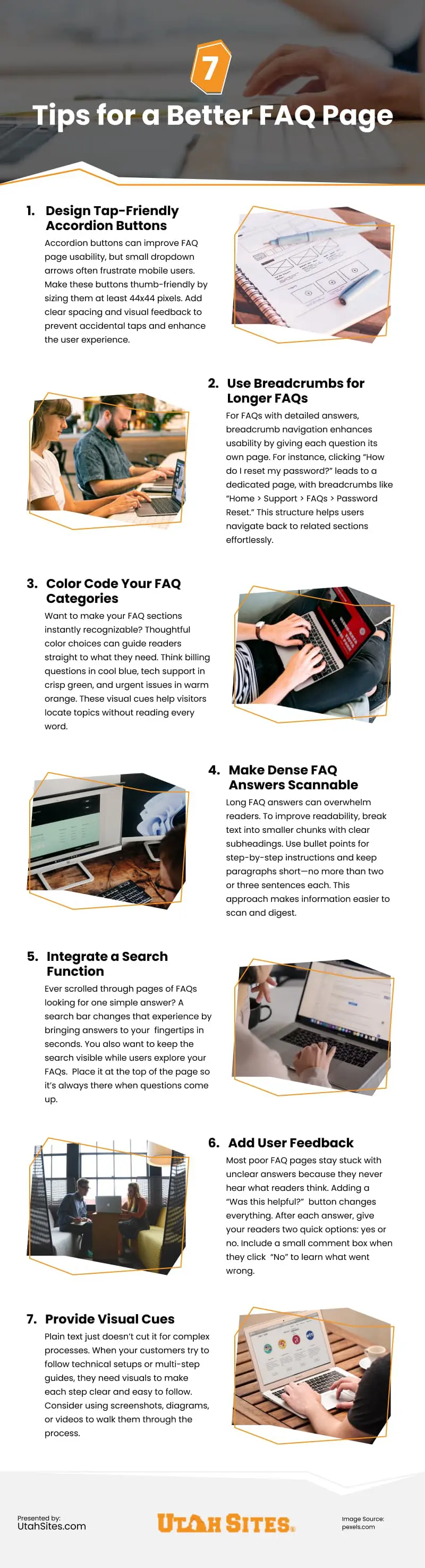
by Damon Burton @ Utah Sites | Oct 8, 2024
Is your website’s mobile layout causing you to lose sales? Are customers frustrated by the lack of smooth navigation, readable text, or intuitive design?
Something’s got to change—and fast. With 66% of Americans[1] expected to make at least one mobile purchase in 2024, you need to make sure your site is set up to cater to smartphone shoppers.
So, how can you improve your eCommerce site’s mobile experience? Here are 11 tips to help you do just that.

(cottonbro studio/pexels)
1. Use Visual Cues
Mobile screens need to catch the eye. Your customers are scanning quickly, often while distracted.
Create clear sections with consistent spacing. Use contrasting colors for important buttons. Keep your most critical info, like prices and key features, visually distinct.
When customers instantly and instinctively know where to look, they’re more likely to find what they need and buy.
2. Adapt Your Site’s Text
Do you know that moment when you’re trying to read product details on your phone, and the text is so tiny you have to keep zooming in? Your customers face that frustration every day.
Make your text instantly readable. Use larger fonts, shorter paragraphs, and clear headings that grab attention without straining eyes.
3. Optimize Image Loading
Remember the last time you waited for a slow website to load on your phone? Neither do your customers; they have already left.
Compress your images without losing quality. Remove unnecessary plugins. Use lazy loading for images below the fold.
When pages load instantly, customers stay long enough to buy.
4. Fix Your Checkout Flow
We’ve all abandoned purchases because of frustrating mobile checkouts. Auto-fill wherever possible. Remove unnecessary form fields. Break the process into clear, simple steps.
And please—make those payment buttons big enough to tap confidently. Nothing kills a sale faster than accidentally hitting “cancel” when you meant to hit “buy.”
5. Use Fewer Forms
Long checkout forms lose mobile sales. Each extra field customers need to fill increases their frustration.
Keep only essential fields. Use shortcuts like address lookup. Break complex forms into simple steps with progress indicators.
The fewer fields you have between deciding to buy and completing checkout, the more sales you’ll capture.
6. Make Your Search Mobile-Friendly
Notice how Amazon’s mobile site instantly suggests products as you type? That’s crucial when typing on small screens.
Add clear filters that are easy to tap. Show search history for quick reuse. Make your search bar prominent and always accessible.
Good mobile search helps customers find products faster than menu diving.
7. Improve Your Page Speed
Mobile users won’t stick around for a slow page. Every extra second of loading time increases the chance they’ll bounce.
Compress your images and clear out heavy plugins to keep pages running fast. Use a content delivery network (CDN) to distribute content worldwide, cutting download times.
When pages load quickly, customers are more likely to stay, explore, and shop.
8. Strategize Your Popups
Pop-ups are great for grabbing attention, but they don’t always work well on mobile.
If they cover too much screen or are hard to close, they’re more likely to frustrate than convert visitors.
Try slide-in banners or bottom pop-ups that only cover a small part of the screen. This keeps your message visible without interrupting the shopping experience.
9. Increase White Space
White space is the empty area around text, images, and buttons on your page.
Mobile screens tend to reduce white space in order to fit all elements into a smaller viewing area.
Space your elements to maintain readability and prevent accidental taps, even on the smallest of screens.
10. Scale Your Elements
Mobile screens vary wildly in size. Your buttons can’t be tiny on small phones or huge on tablets. They need to scale perfectly across devices.
Set your elements with relative sizing. Keep touch targets at least 44 pixels tall. Maintain consistent proportions across your layout.
When elements scale naturally, your site looks polished on every device.
11. Use Phone Features
Notice how natural it feels to pinch-zoom on photos or swipe through Instagram? Your store’s interactions should feel just as intuitive.
Let customers preview products in their space through AR. Turn complex size charts into visual guides. Make searching as easy as snapping a photo of what they like.
When you empower mobile shoppers with phone features, they feel inclined to browse and interact with your site.
Final Verdict
These mobile design improvements can boost your store’s performance. Each fix—from better spacing to faster loading—creates a smoother shopping experience.
You don’t need to do a complete overhaul all at once. First, focus on what needs the most attention. Make one change, track it, and see how it affects engagement.
Short on time or resources? Partnering with an experienced eCommerce web design agency can help. They’ll optimize your site for mobile and refine key elements so your customers enjoy a seamless shopping journey from start to finish.